
4 Gmail Labs features you should be using
 Image: Google
Image: Google
As powerful as Gmail is, you make it even more productive with add-ons from Gmail Labs. If you’re new to Labs, it’s the testing ground for Gmail’s more experimental features. The successful ones go on to become standard Gmail capabilities—the much-loved Send & Archive button was once a Gmail Lab experiment—but while they’re in the Labs, there’s always the outside chance they could break, change, or disappear.

Gmail Labs calls its features “some crazy experimental stuff.”
To enable any Gmail Lab feature, click the gear icon in the top left of the Gmail pane. Go to Settings > Labs. Scroll down to the feature you want, select the Enable radio button, and click Save Changes. Should you run into trouble using any of these, you can get to your email by going to https://mail.google.com/mail/u/0/?labs=0, which disables these features so you can reach your inbox.
Assuming you’re comfortable being Gmail’s guinea pig, here are four Google Labs features you should experiment with yourself.
Authentication icon for verified senders
Email scammers continue to devise nefarious new ways to trick people into surrendering money and personal information. While there’s no substitute for following basic security practices, you can add an extra layer of protection with Gmail Lab’s Authentication Icon for Verified Senders.
When you enable this lab, you’ll see a key icon next to “trusted” senders such as PayPal and Google Wallet. Google deems senders trustworthy if they send a lot of messages over time that most Gmail users think are not spam; and if they publish a DMARC reject policy, which states they send only authenticated mail, and any unauthenticated mail sent by the domain should be rejected.
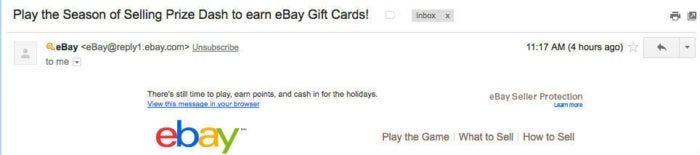
Gmail Authentication lets you designate certain email addresses as trusted.
Google Voice player in mail
Google Voice is already like Gmail for all your phone messages and texts. So why not have them delivered right to your Gmail inbox?
Enable this lab, and when you get notified of a voicemail in Gmail, you can play it right within the message rather having to go to a separate browser page. The message will be marked “read” so you won’t have to play it again next time you check your Google Voice inbox on your phone.
Undo Send
Whether it was a simple snarky remark or a seething message, we’ve all felt the pang of regret after sending an email we probably shouldn’t have. If you just can’t control your impulses, Gmail’s Undo Send feature can save you from having to eat a heaping helping of humble pie.

Once you enable Undo Send, configure your cancellation period on the General Settings tab.
This feature will delay sending your email messages 5, 10, 20, or 30 seconds, giving you a grace period during which you can hit an “undo” button and prevent your missive from going out. Once you’ve enabled it, just set your “cancellation period” on the General tab under Settings.
Canned Responses
We all have certain email replies that we send over and over—“busy” responses, receipt confirmations, and away messages, for example. Google Labs Canned Responses lets you pre-write and save these evergreen messages so you can send them with one click.
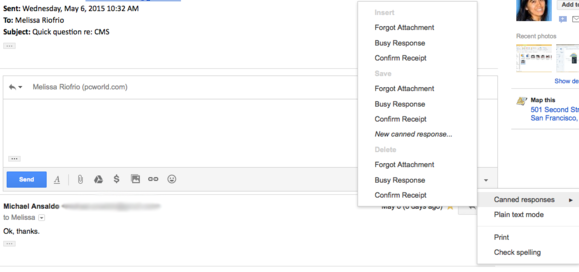
Canned Responses lets you insert common replies with one click.
Once you’ve enabled this feature, creating a canned response is simple. From your inbox, click Compose, and type a reply you want to save. Next, click the arrow in the lower right corner of the message window and select Canned responses > New canned response. Name the response, and click OK. When you want to use a canned response, click the arrow again from the message you’re replying to, and select Canned response, then the name of the one you want to insert.
Preview Pane
One downside to Gmail is you have to open a message to see its contents, which is a time suck when you’re trying to browse through your inbox. Preview Pane gives Gmail’s web interface the multi-pane view we’ve become accustomed to on most desktop email clients, and let’s you view messages as you scroll through them.
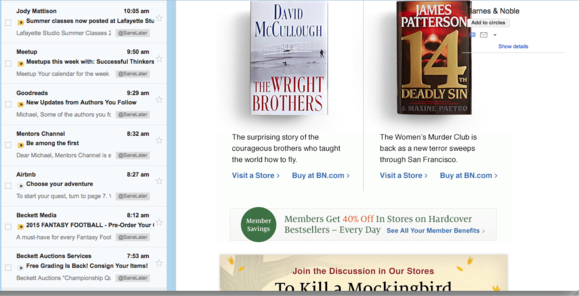
Preview Pane lets you view messages as you browse your inbox.
When you enable this feature, a new button will appear next to the gear icon in your inbox. From here you can toggle Preview Pane on and off and select either a vertical or horizontal orientation.
Auto-advance
If you’re processing your emails in bulk at designated times rather than as they arrive—as you should be—you know it’s a drag to have to return to your inbox after handling each message to select the next one. Auto-advance saves you time by automatically moving to the next oldest message (if you process your inbox from the top down) or next newest (if you process from bottom up). You can configure your preference on the General tab under Settings.