
How Excel can help with metric and American Standard conversions
 Image: Rob Schultz
Image: Rob Schultz
Let Excel do the currency and metric conversions you need for your global business or travel. The following Excel functions can be used in Europe with the metric system (officially called International System of Units or SI) and the euro currency. Once you calculate the spreadsheet functions, you can use the various Excel apps to run the programs on your smartphone or tablet.
Fahrenheit to Celsius
To convert temperatures from Fahrenheit to Celsius, subtract 32 from the Fahrenheit number, then multiply the difference by 5/9 (five ninths). For example, 95 minus 32 equals 63 times 5/9 equals 35. For Celsius to Fahrenheit, do the opposite; multiply the Celsius number (35) times 9/5 (nine fifths) and then add 32; that is =(B2*9/5)+32.
1. Enter 10 Fahrenheit numbers in cell A2.
2. Enter this formula in cell B2: =(A2-32)*5/9.
3. Copy the formula down thru B11 and press Enter.
 JD Sartain / PC World
JD Sartain / PC World01 Convert Fahrenheit to Celsius
4. Highlight column A. Under the Home tab’s Cells group, click Format > Format Cells.
5. Choose the Number tab and scroll down to Category > Custom.
6. In the Type field, enter 0.0, then press Alt+0176 on the numeric keypad, and click OK.
Notes: Alt+0176 is a combination keystroke: Hold down the Alt key, press 0176, then release both. Alt-key symbols do not work with the numbers across the top, only with the keypad. The format for Fahrenheit looks like this: 0.0°
7. Follow the same instructions for Celsius, but add a capital ‘C’ after the degree symbol: 0.0° C.
 JD Sartain / PC World
JD Sartain / PC World02 Format Cells Fahrenheit
Dollars to euros
Before you can convert dollars to euros and vice versa, you must check the exchange rate, which you can get by searching online using the current date (or calling a bank). Once you have that rate (e.g., 1.30 euros to 1 dollar), divide the dollars by 1.3 (which, for $100 is 76.92 euros).
1. Enter 10 numbers (to represent dollars) in A2 through A11.
2. Enter today’s exchange rate for dollars to euros in cell C2: 0.94
3. Enter this formula in B2: =A2*$C$2. Use the Absolute Reference function key F4 to add the dollar signs, or enter them manually.
Note: In this case, we want to multiply each of the values in column A by the exchange rate in cell C2. The Absolute Reference/dollar signs tell Excel not to use Relative cell references (cell addresses that change based on the relative location).
4. Copy the formula from B2 down to B11.
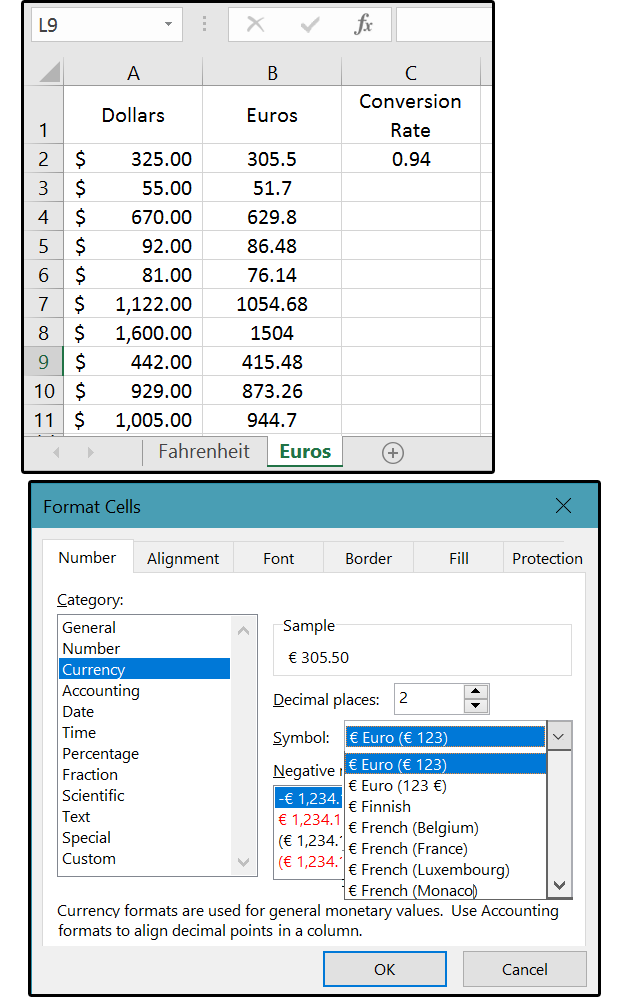 JD Sartain / PC World
JD Sartain / PC WorldConvert Dollars to Euros
5. Press Ctrl+1 to access the Format Cells menu.
6. From the Number tab, select Currency.
7. On the right side of the dialog window, click the down arrow beside the Symbol field.
8. Choose Euro from the list, and click OK.
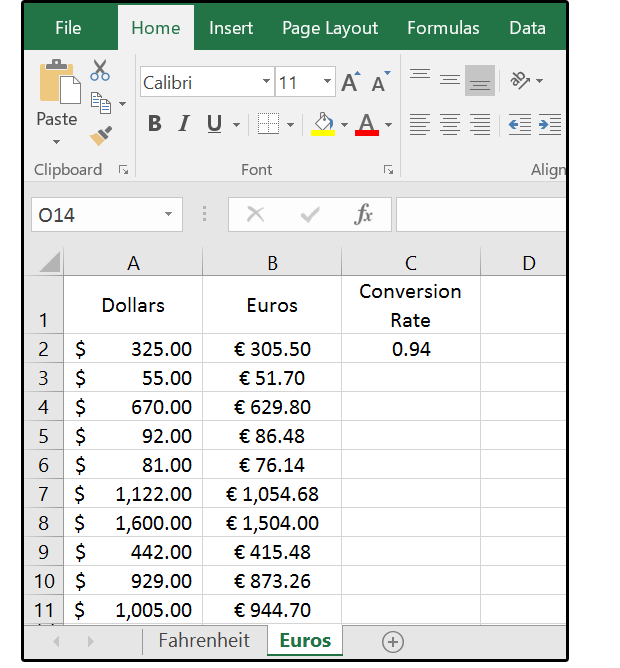 JD Sartain / PC World
JD Sartain / PC WorldFormat for Dollars to Euros
Miles to kilometers (per hour)
Most European countries except the United Kingdom, use kilometers (i.e., six-tenths of a mile) instead of miles. In decimal terms, a kilometer (km) is 0.62 miles, and a mile is 1.61 kilometers.
1. Enter 10 numbers (to represent miles) in A2 through A11.
2. Enter the conversion number for miles to kilometers in cell C2: 0.621371
3. Enter this formula in B2: A2/$C$2.
4. Again, use function key F4 to make the value in C2 absolute.
5. Copy the formula down to B11.
6. Use the Decrease Decimal button under the Home tab’s Number group to decrease the decimal places to four.
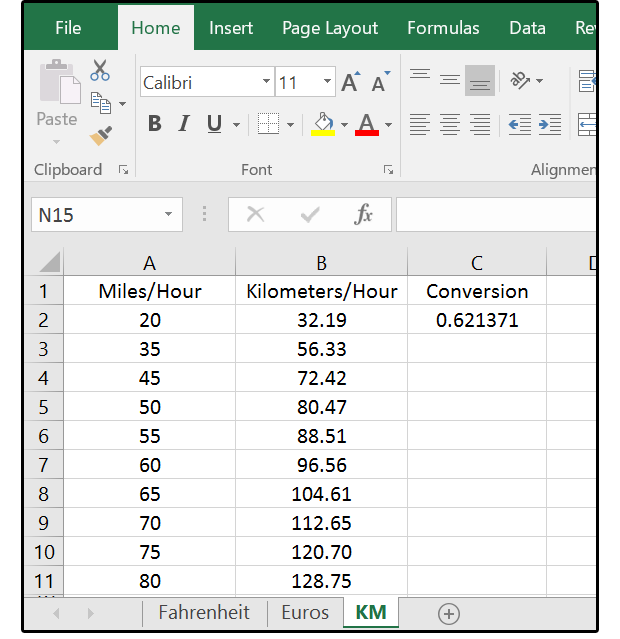 JD Sartain / PC World
JD Sartain / PC WorldConvert Miles to Kilometers
Feet to meters
One meter is 3.28 feet—a tad longer than a yard. Therefore, 10 meters is 32.8 feet, or about 11 yards. For driving purposes, one thousand meters equal 1 kilometer, which is 0.62 miles. This one is easy.
1. Enter 10 numbers (to represent feet) in A2 through A11.
2. Enter the conversion factor for feet to meters in cell C2: 3.28
3. Enter this formula in B2: =A2/$C$2
4. Use function key F4 to make the value in C2 absolute.
5. Copy the formula down to B11.
6. Use the Decrease Decimal button under the Home tab’s Number group to decrease the decimal places to four.
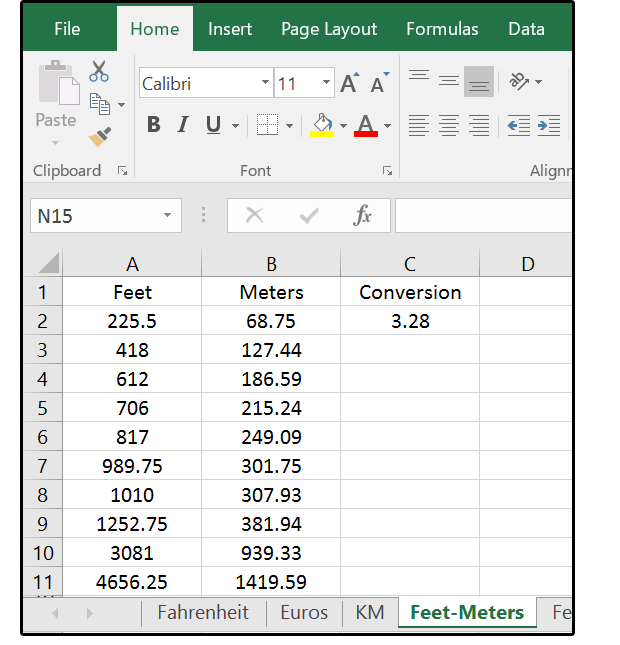 JD Sartain / PC World
JD Sartain / PC WorldConvert feet to meters
Feet per minute to meters per second
1. Enter 10 numbers (to represent feet) in A2 through A11.
2. Enter the conversion factor in cell C2: 196.858144
3. Enter this formula in B2: A2/$C$2
4. Again, use function key F4 to make the value in C2 absolute.
5. Copy the formula down to B11.
6. Use the Decrease Decimal button under the Home tab’s Number group to decrease the decimal places to four.
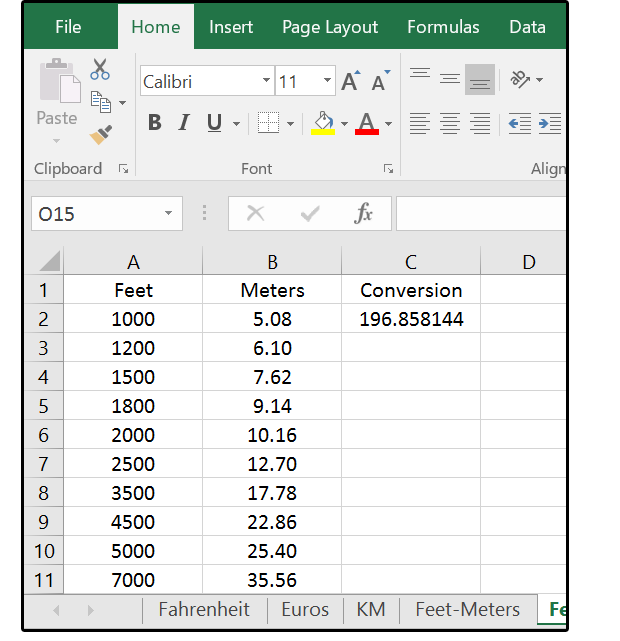 JD Sartain / PC World
JD Sartain / PC World07 Feet per minute to meters per second
Liters to gallons, quarts, pints, etc.
A liter is a little more then a quart. More precisely, there are 3.8 liters in 1 gallon. For gasoline; however, just multiple the number of liters by four to get the approximate per-gallon price, which, by the way, is in euros, not dollars.
1. Enter 10 numbers (to represent liters) in A2 through A11.
2. In B1, enter the header Gallons; in C1, enter Quarts; and in D1, enter Pints.
3. Enter this formula in B2: =A2/3.785411784
4. Enter this formula in C2: =A2*1.0566882094326
5. Enter this formula in D2: =A2*2.1133764188652
6. Use function key F4 to make the values Absolute.
5. Copy the formulas down to B11, C11, and D11.
6. Use the Decrease Decimal button under the Home tab’s Number group to decrease the decimal places to four.
 JD Sartain / PC World
JD Sartain / PC WorldConvert Liters to Gallons, Quarts, and Pints
Tips about European conversions
As you work with European numbers, you’ll notice some key differences:
1. Notice the way numbers are written. For example, ones swing upward and look like the caret symbol, fours look like triangles on a stick, and sevens are crossed.
2. Dates are written as day/month/year, and commas are written as decimal points, while decimals replace commas.
3. Phone numbers use periods instead of dashes, and the pound sign is never used as a number sign.
4. The bottom floor in hotels and apartments is called the ground floor. The first floor is what we’d call the second story.
5. Street addresses are not chronological or based on which side of the street the building resides.
6. Lastly, phone numbers, area codes, and postal codes are quite different.