
How to delete your Google data
 Image: Samuel Axon / IDG
Image: Samuel Axon / IDG
I deleted Google from my life for a while, and it worked out surprisingly well, despite the fact that Google is involved in a lot of things we deal with these days.
For some, part of the reason for dropping Google is to protect your personal information. But when you stop using the products in favor of alternatives, that doesn’t do anything to all the personal data Google has already collected on you.
To round out your Google departure, let’s go over what you can delete, and how. And if you want to download some of it before you axe it, check out the tutorial on downloading your Google data, too.
Using Google’s My Activity tool to delete your data
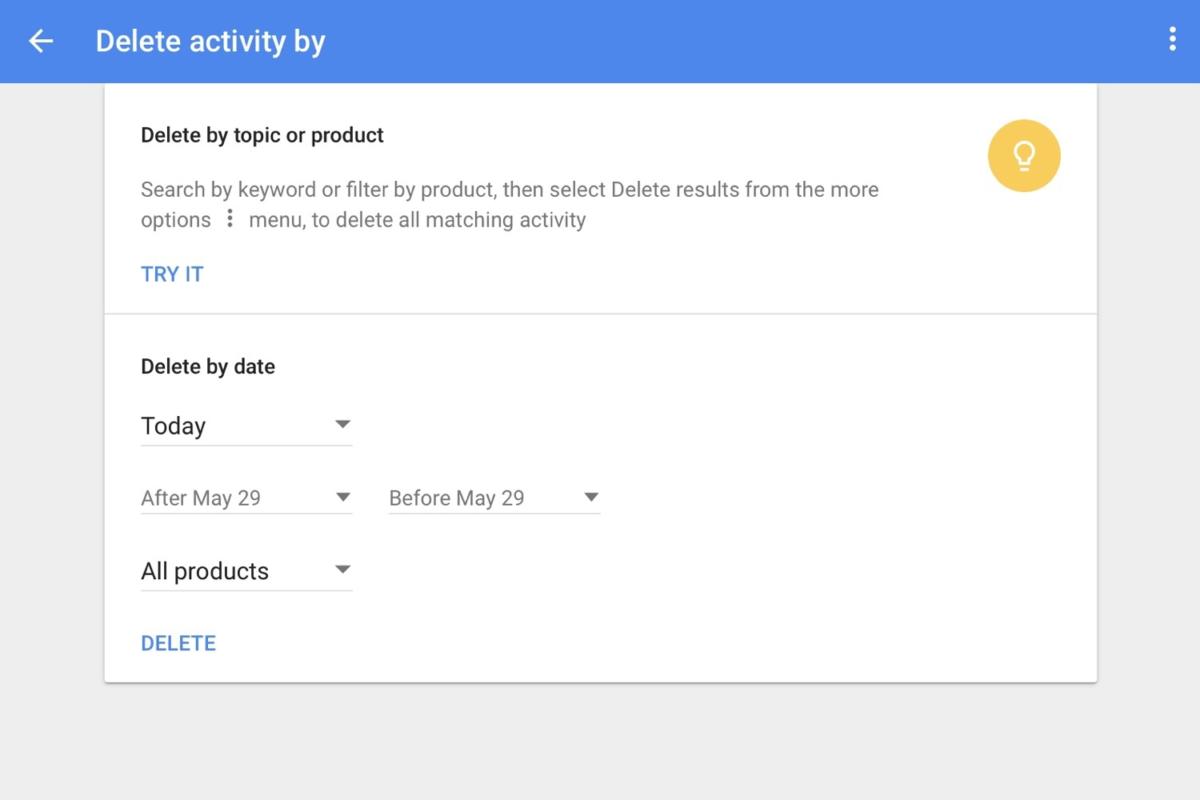 Samuel Axon / IDG
Samuel Axon / IDGYou can choose to delete your Google activity by time or date range, and by Google product.
Google tracks every search you’ve ever made, and targets ads and search results to you based on that information. But you can disable those features and delete almost all that data.
To do so, go to myactivity.google.com. On this site, you can view all the information Google has on you. It’s a lot, right?
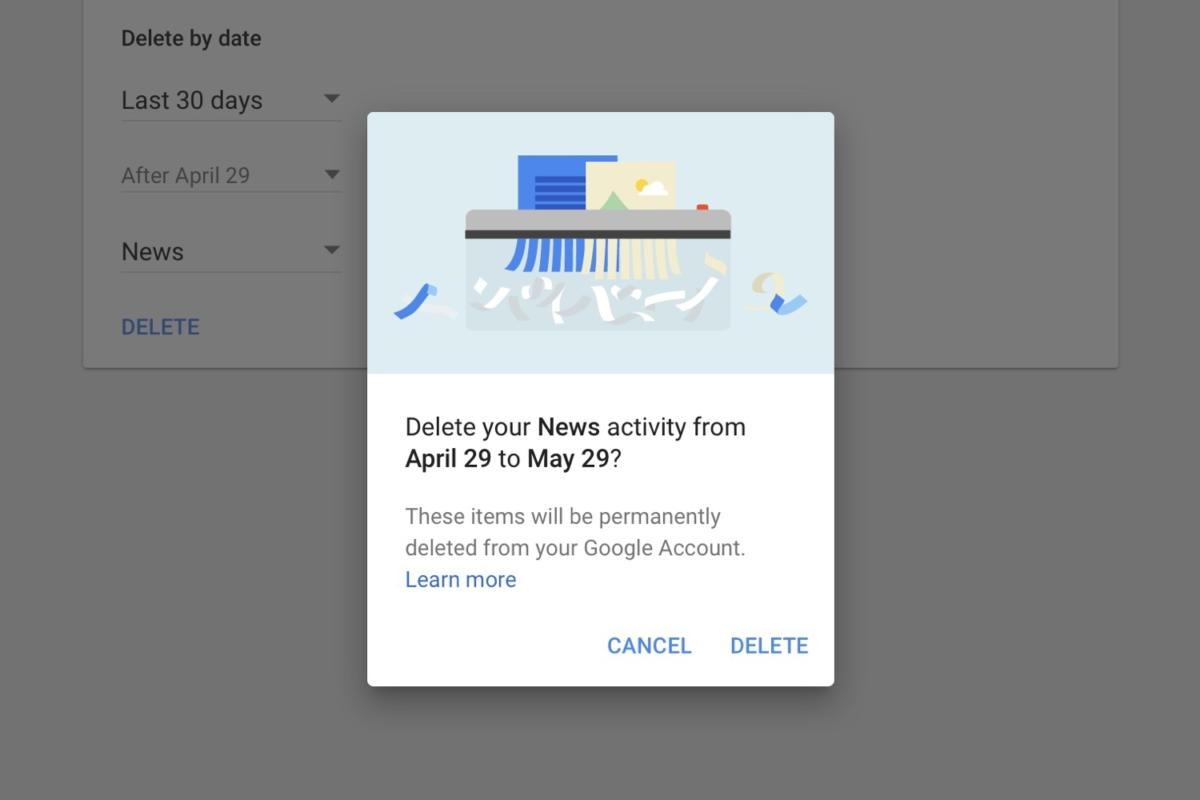 Samuel Axon / IDG
Samuel Axon / IDGThe My Activity tool will warn you before it deletes a selection of data.
To delete all of it with no exceptions, click Delete activity by in the left panel. In the drop-down beneath Delete by date, select All time. Then, select All products in the drop-down at the bottom. Click Delete, and you’re done.
If you want to keep data from some apps, but not others, that’s easy too. Just pick which products you want to delete one by one in the previously mentioned drop-down.
Removing personal information from search results
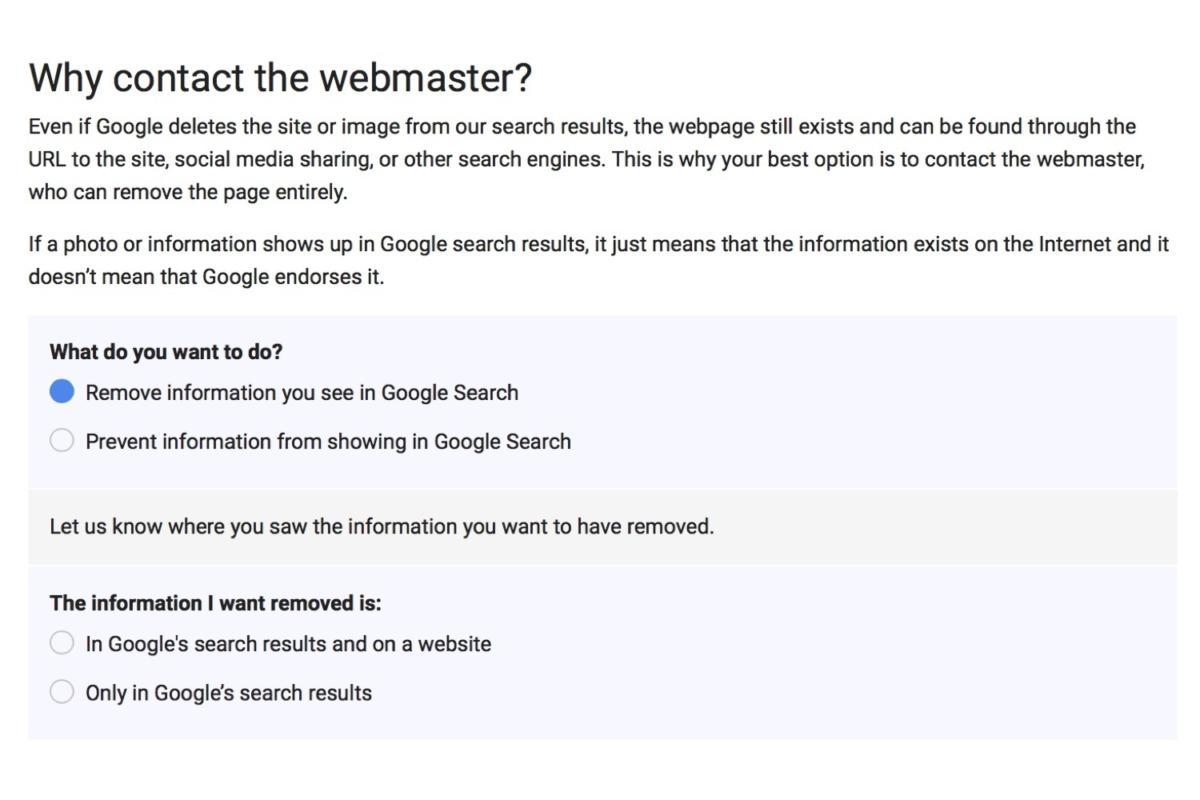 Samuel Axon / IDG
Samuel Axon / IDGWhen you remove data from Google search results, you may still have work to do to remove it from other search engines or online platforms like social media.
Removing personal information from search results is a different beast, and quite a bit trickier. Google doesn’t generally mess with its search results unless there is some legal reason to do so. You can visit Google’s support page on the subject to learn what they’re willing to remove.
If you’re looking to remove something that falls into that handful of sensitive categories, visit Google’s removal page and check the box at the bottom that says you’d like to remove personal information you see in Google search.