
How to turn off web notifications in Chrome, Edge, and Firefox
 Image: Rock1997
Image: Rock1997
Push notifications for the web can be a great convenience, but have you ever regretted agreeing to receive alerts from a specific website? I know I have. Today, we’re going to look at how to cancel web notifications from websites or services that you no longer want hitting your browser.
Take for example my own experience with Facebook. I like checking Facebook, but I don’t need alerts from the social network on my PC. I’d rather get those on my phone. But I still want alerts from WhatsApp and Twitter to come through my browser.
Here’s how you can disable specific web notifications on Chrome, Edge, and Firefox.
Chrome
The easiest thing to do for Chrome is to type the following into your address bar and then hit Enter: chrome://settings/contentExceptions#notifications.
A small pop-up window will open listing all the websites able to deliver notifications to you. Click on the entry you want to change and a drop-down menu will appear under the Behavior heading. Select Block from the menu, then click Done at the bottom of the pop-up window.
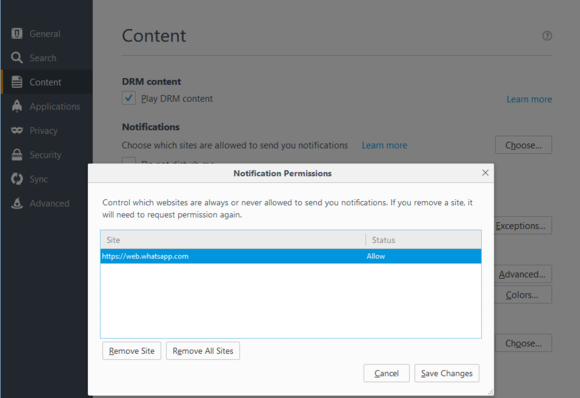
Web notifications in Firefox.
Firefox
Start by clicking on the “hamburger” menu icon in the upper-right corner of the browser and select Options from the drop-down menu. In the tab that opens, click on Content in the left-hand navigation pane, and then, under the Notifications subheading, click Choose….
In the pop-up window that opens, select the site you want to stop receiving notifications from. Next, click Remove Site and then Save Changes.
Edge

Edge will have notifications after the Anniversary Update.
Depending on your browser, once you disable these sites they may ask you to re-enable notifications the next time you visit them. Just remember to disallow those notifications when they request it, and you’ll be all set. When the Windows 10 Anniversary Update rolls out on August 2, 2016, Edge is getting web notifications. Once you’ve got web notifications you can turn them off on a site-by-site basis by clicking on the menu icon (three horizontal dots) in the upper right-hand corner and going to Settings > View advanced settings.
Under the Notifications subheading, click Manage and a panel will appear where you can edit the various sites that you’ve agreed to receive notifications from.