Mechanical keyboard FAQ: Pick the right switch
 Image: Lethal Squirrel
Image: Lethal Squirrel
You may have some fanatic friend who’s always praising the virtues of his mechanical keyboard. Or maybe you have read about them on this site, such as in our roundup of best gaming keyboards. But what makes mechanical keyboards different from typical membrane keyboards?
We’ll explain what’s going on beneath the keys that makes mechanical keyboards feel—and sound—so different. And we’ll answer perhaps the biggest question on some people’s minds: Just how loud are these things?
How do mechanical keyboards work?
A mechanical keyboard uses an actual physical switch underneath each key to determine when a key has been pressed. Press the key, and you press the switch down. Press the switch down, and the keyboard sends a signal to the PC telling it that you’ve pressed that key.
Cherry MX switches inside
Fnatic Streak RGB

 Read our reviewPrice When Reviewed:$129.99Best Prices Today:$129.99 at Fnatic
Read our reviewPrice When Reviewed:$129.99Best Prices Today:$129.99 at Fnatic
That system is quite different from the one employed by most keyboards you’re likely to encounter. The vast majority of keyboards used with PCs these days consist of three layers of plastic membranes lying underneath the set of keys. When the top and bottom layers connect, they close an electrical circuit that causes the keyboard to send information to the PC. The middle membrane keeps the two layers separate, but it has holes where the various keys are positioned. When you press a key all the way down, you push a dome-shaped piece of rubber or silicone through the holes in the middle membrane to connect the top and bottom membranes, creating the circuit that causes the keyboard to send the corresponding input. Technically, the keyboard operates very similarly to the keypad on your microwave oven or the remote control for your TV. Those device don’t use rubber domes, however, which is why they don’t provide much tactile feedback. Most console gaming system gamepads use a rubber-dome system, as well.
Rubber-dome keyboards are cheaper to manufacture than mechanical keyboards and they resist liquid spills better, but they don’t provide as much tactile feedback for each button press. As a result, it’s hard to know exactly how much pressure you need to apply to the N button before an N will appear on your screen. Mechanical keyboards tend to offer much better feedback. You can get mechanical switches that make loud clicking noises when you actuate the switch, or ones that give you slight resistance just before you actuate the switch. Alternately, you can choose a mechanical keyboard that encourages you to press the key all the way down to keep you from accidentally pressing the wrong key (a handy feature for gamers who want to avoid accidental keypresses).
One of the key features of a good mechanical keyboard is called N-Key Rollover. Keyboards with this feature detect each keypress independently. That means you don’t have to worry about a letter not being recorded because you have too many keys pressed down at once. Keyboards without N-Key Rollover will simply ignore certain keypresses once you have too many keys held down at once.
If you connect your keyboard to your PC through a USB port, the most keys you can press at once and still have the keyboard recognize them is six. Almost all mechanical keyboards come with PS/2 connectors that don’t have this limitation.
What is the difference between Cherry mechanical switches?
These days, most mass-market mechanical keyboards use switches from the Cherry MX keyswitch line, manufactured by ZF Electronics (formerly Cherry Corporation). Different switches offer different types of feedback (audio and tactile) and require different amounts of force to actuate the key. The switches are color-coded, so when keyboard nuts refer to “Cherry MX Blues” and “Cherry MX Blacks,” they’re not talking about aesthetic preferences—the colors refer to switches with different characteristics. The first step in picking your perfect mechanical keyboard is figuring out which type of switch you prefer.
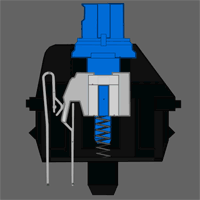
When you press a key with a Cherry MX Blue switch, you’ll feel a little bump and hear a high-pitched clicking sound the moment the keyboard input is sent to your PC. As you can see in the diagram, the switch is actuated when you press the key halfway down (right when the white piece starts to move downward).
With a little practice, you can use this feedback to type faster while using less effort because you can teach yourself to stop pressing when you hear the click and feel the bump instead of pushing the key all the way down (called “bottoming out”). This gives the keys a lighter overall feel, which is great for writing, data entry, and other typing-intensive tasks. The clicking sound that the MX Blue switch makes is rather loud compared to the sound of other switches, however, which can be distracting to coworkers and family members. Of all the Cherry MX Blue-based keyboards we’ve tested, our favorite is the Das Keyboard Model S Professional.

Cherry MX Brown switches are great for folks who don’t like the loud click-click-click of the Cherry MX Blue switch but do like the tactile bump feeling. Since there’s no clicking sound, you won’t hear much noise from this keyboard unless you bottom out (at which point the sound can be rather loud), but you will feel the key response, because the key won’t budge until you’ve pushed it down with enough force to actuate the key.
Due to the MX Brown switch design, the keys require slightly less force for actuation, making them a nice alternative for people who want feedback from the keyboard but without the loud clicking they’d get with MX Blue switches. The USA Filco Majestouch Ninja is a fine example of a keyboard designed with Cherry MX Brown switches.

Cherry MX Black switches don’t provide tactile or audio feedback. Instead, the switch is completely linear and feels the same from the instant when you start pressing the key, through actuation, to bottoming out. These switches also require more force to actuate the keys than MX Brown and MX Blue switches do. As a result, you’ll most likely bottom out on each keypress as you type. Black switches are very common in keyboards marketed for high-end PC gamers—possibly because encouraging the typist to bottom out can reduce the likelihood of accidental presses. On the other hand, they can feel less crisp and responsive than the blue or brown switches for prolonged typing work.
How loud are mechanical keyboards?
A good mechanical keyboard may be a joy to type on, but such input devices often aren’t so pleasant for nearby coworkers or family members, who have to put up with incessant clack-clack-clacking in the background. That’s why we tested each of the keyboards we reviewed with a sound pressure level meter for an objective measure of just how loud each one was. As it turns out, mechanical keyboards are indeed louder than most (but not all) membrane keyboards, though the precise sound level depends on the keyboard model, the switch type, and the typist’s technique.
Our testing process started out in the PCWorld video studios, where PCWorld Senior Editor Jason Cross and I took turns typing a sample paragraph and recording peak volume levels for each keyboard. Our video studio had an ambient sound level of 34.5 decibels (dB). here are the results for each keyboard we tested, from loudest to softest, including two sample membrane keyboards for comparison:
KEYBOARD MODELSwitch typePeak sound level (dB)Razer BlackWidow Ultimate Stealth EditionBrown59.3Rosewill RK-9000Blue57.7Adesso MKB-135BBlue57.3Das Keyboard Model S ProfessionalBlue57.0Diatec Filco Majestouch 2 CamouflageBlue57.0Diatec Filco Majestouch NinjaBlack55.6Thermaltake Meka/Meka G1Black54.6Logitech membrane keyboardn/a54.2SteelSeries 6Gv2/7GBlack54.1Microsoft Digital Media 3000 membrane keyboardn/a47.4
As you can see, the Razer BlackWidow Ultimate Stealth Edition topped the list, followed by each of the keyboards we tested with Cherry MX Blues. Mechanical keyboards using Cherry MX Black switches were universally quieter than the rest, with the Thermaltake and SteelSeries keyboards ranking on a par with one of the two reference membrane keyboards. The Microsoft Digital Media Keyboard 3000 may be more representative of mass-market home and office PC membrane keyboard, however, and it’s almost 7dB softer than the quietest mechanical keyboard; so if you have to worry about nearby coworkers or sleeping children, you may want to think twice about switching to a mechanical keyboard.
Keep in mind, too, that typing technique can make a major difference in how loud your keyboard sounds. My results were consistently around 1dB lower than Jason’s, and often closer to 2dB lower on keyboards with MX Blue switches, possibly because the click and the tactile bump made me use less force in pressing the keys.
Do you have more questions about mechanical keyboards? Leave them in the comments!
Patrick Miller writes and edits How-To’s for PCWorld, and he has been obsessed with mechanical keyboards for the last few months. Follow him on Facebook or Twitter.